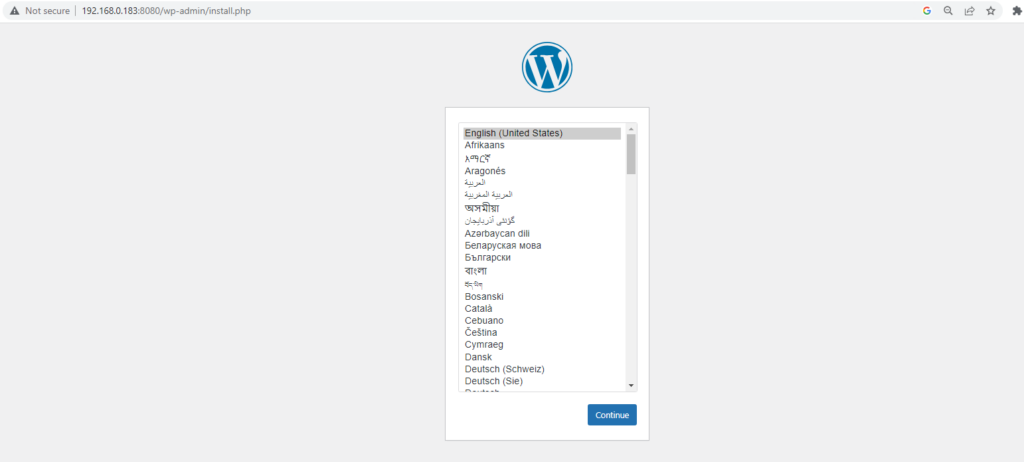Podman (the POD manager) is an open source tool for developing, managing, and running containers on Linux systems.
podman play kube will read in a structured file of Kubernetes YAML. It will then recreate the containers, pods or volumes described in the YAML. Containers within a pod are then started and the ID of the new Pod or the name of the new Volume is the output.
Please refer Podman installation on Ubuntu 22.04 for installation of podman on Ubuntu.
Pull pause image
podman pull k8s.gcr.io/pause:3.5Create a file named configmap.yaml to hold environment variables values
apiVersion: v1
kind: ConfigMap
metadata:
name: config
data:
# MySQL Container Envrionment Variables
MYSQL_ROOT_PASSWORD: welcome123 # MySQL root password
MYSQL_DATABASE: wordpress # WordPress Database Name
MYSQL_USER: wordpress # WordPress Database User
MYSQL_PASSWORD: welcome123 # WordPress Database User Password
# WordPress Container Envrionment Variables
WORDPRESS_DB_HOST: 127.0.0.1 # MySQL Host
WORDPRESS_DB_PASSWORD: welcome123 # DB Password
WORDPRESS_DB_USER: wordpress # DB User
Create a file named pod.yaml to mention the containers belong to the pod.
apiVersion: v1
kind: Pod
metadata:
labels:
app: wordpress
name: wordpress
spec:
containers:
- image: docker.io/mysql:8.0 # MySQL Image
name: db
envFrom:
- configMapRef:
name: config # Load Environment Variables from ConfigMap
ports:
- containerPort: 3306 # MySQL Container Port
hostPort: 3306 # MySQL Host Port
name: mysql
- image: docker.io/wordpress:6.2.1-apache # WordPress Image
name: ui
ports:
- containerPort: 80 # WordPress Container Port
hostPort: 8080 # WordPress Host Port
name: wordpress
envFrom:
- configMapRef:
name: config # Load Environment Variables from ConfigMap
restartPolicy: Never
Run below command to create the pod
podman play kube --configmap configmap.yaml pod.yaml Terminal output for reference
$ podman play kube --configmap configmap.yaml pod.yaml
Pod:
38b5cc9742f15ef77e1d12711af6fb3ef04b8f962b297a2ac8483f86cc90dcc3
Containers:
308ee2933cb602657dc168a1ce5d95fc48ee57b7757d05414bbb878a3cadb901
c97efa9eb6bf4b87b8e963895f0fb7e801dae3ba35c730f68fea6c16cb297683Check the pod running status
podman pod lsTerminal output for reference
ability@abb:~/scripts$ podman pod ls
POD ID NAME STATUS CREATED INFRA ID # OF CONTAINERS
38b5cc9742f1 wordpress Running 10 seconds ago a03b5dece28a 3Check the containers running using below command
podman psTerminal output for reference
$ podman ps
CONTAINER ID IMAGE COMMAND CREATED STATUS PORTS NAMES
a03b5dece28a k8s.gcr.io/pause:3.5 4 minutes ago Up 4 minutes ago 0.0.0.0:8080->80/tcp, 0.0.0.0:3306->3306/tcp 38b5cc9742f1-infra
308ee2933cb6 docker.io/library/mysql:8.0 mysqld 4 minutes ago Up 4 minutes ago 0.0.0.0:8080->80/tcp, 0.0.0.0:3306->3306/tcp wordpress-db
c97efa9eb6bf docker.io/library/wordpress:6.2.1-apache apache2-foregroun... 4 minutes ago Up 4 minutes ago 0.0.0.0:8080->80/tcp, 0.0.0.0:3306->3306/tcp wordpress-uiOpen url http://<host_ip>:8080 in browser to access wordpress application. Installation workflow is displayed on the page.